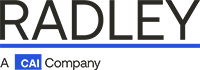There are various factors which come into play when trying to trouble shoot label printers; brand, model, the configuration as well as your process and environment. Running through a few basic questions when you experience issues with a printer will aid you in determining if you can resolve the problem yourself or if you need to contact Radley Technical Support.
1. What is the Main Issue?
Determine what the issue(s) are. If there are multiple issues, prioritize them before moving forward so your addressing the most critical first, i.e. the quality of the print might not be as important as them not printing the correct data.
2. Printers 101 Checklist
Check the most obvious things first: Is the printer powered on? It the Ethernet cord plugged in? Is it connected to the network? Are there labels in it? Is the ribbon out? Is the printer jammed? You’d be surprised how many times these simple things trip people up! Also, depending on the type of printer you have; be sure to check the display window as it often will display an error message, alert or flashing lights to help point you in the right direction.
3. Who Are You and What is Your Printer?
Make sure that you are logged in under your user name and/or have selected the correct printer. Depending on the Radley software configuration, users may be assigned to a specific printer based on their location or task. Often times when a user can’t get a label to print…they discover they are using a device that is logged in under a different user, assigned to a printer in a different area of their facility.
4. Ask for Help!
Ok, so you’ve run through the basic troubleshooting checklist, you’ve confirmed your login and printer selection and none of the information flashing on your LCD display window makes sense or the label is missing data and you have no idea how to trouble shoot that…it just might be time to contact Radley Technical Support.
5. Be Prepared
Help us help you faster!! When you’re running through steps 1-4, take notes and share the details with your Radley Support Technician. In addition, be prepared to provide additional information such as: The printer brand, type, age and the exact model and serial number on back of printer. The error message or color of flashing lights as well as the last time the printer head was changed. Include the specific data that is missing; label type, transaction performed, transaction details, etc. And finally, the label media brand, vendor and part-number.
Contributed By
Brad Grove, Technical Analyst
Radley Manufacturing & Warehouse Division, Grand Rapids, Michigan
Brad has been with Radley for over 8 years as a senior member of our support group for over 8 years. He handles a variety of incoming issues and inquiries on a daily bases which has provided him with an abundance of experience and knowledge related to Radley solutions and hardware being used in facilities all over the world. He’s our go to hardware expert; scanners, printers, mobile computers and more.